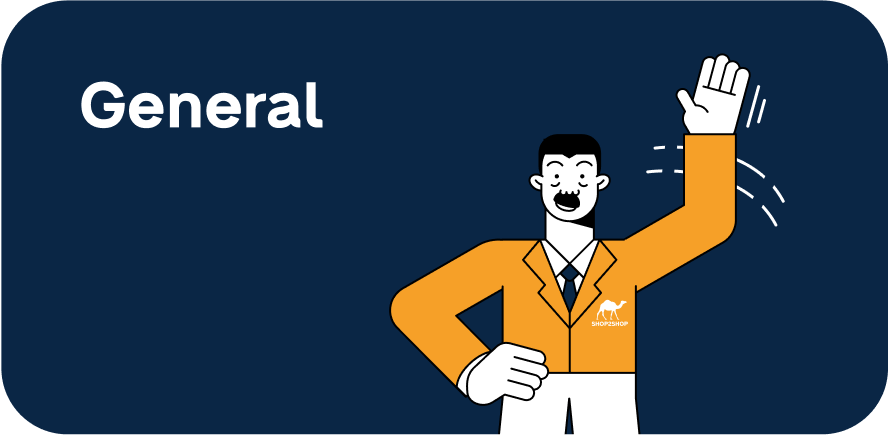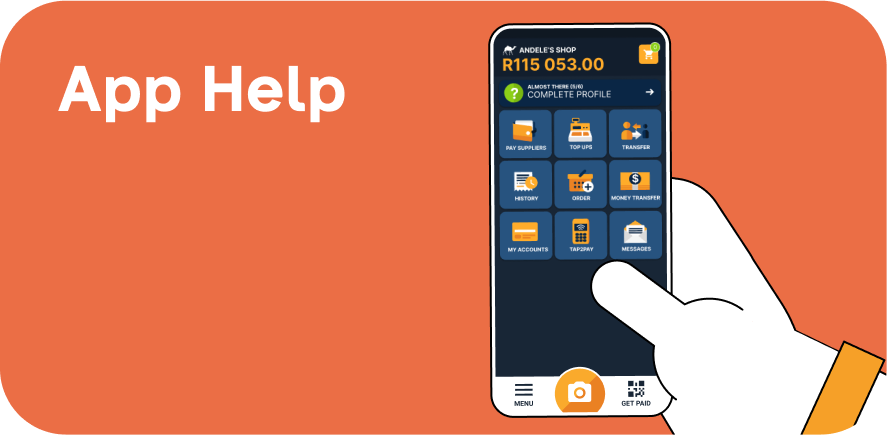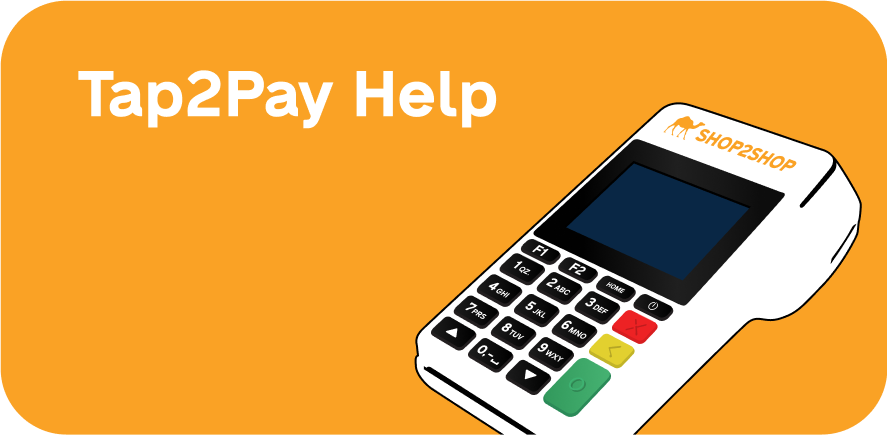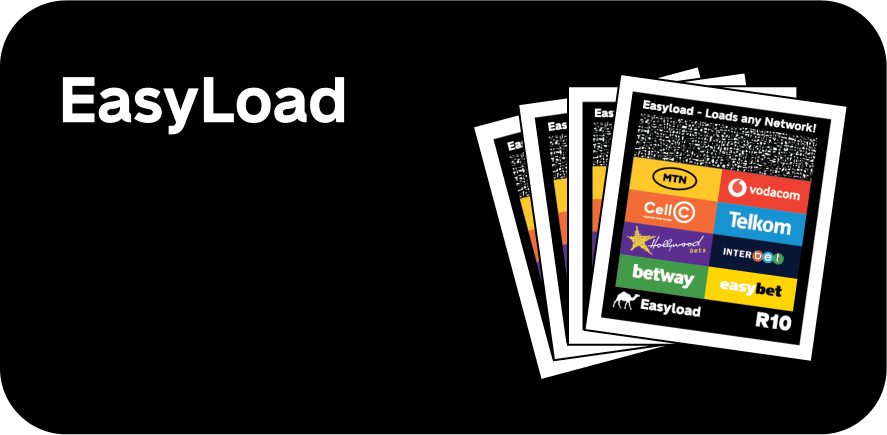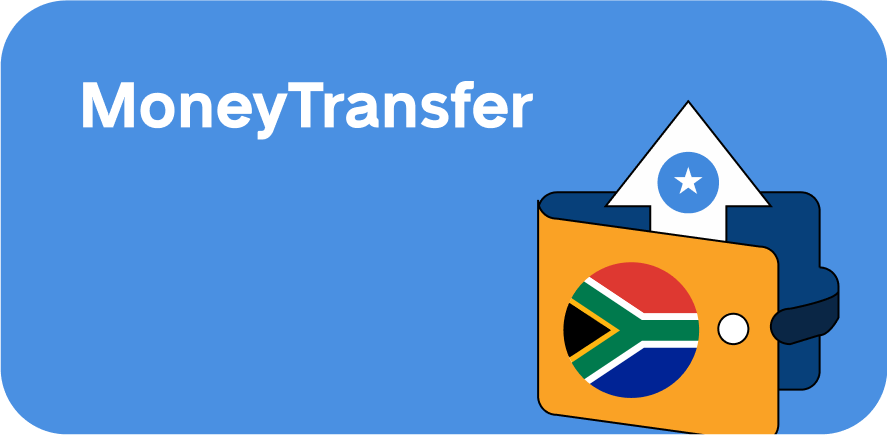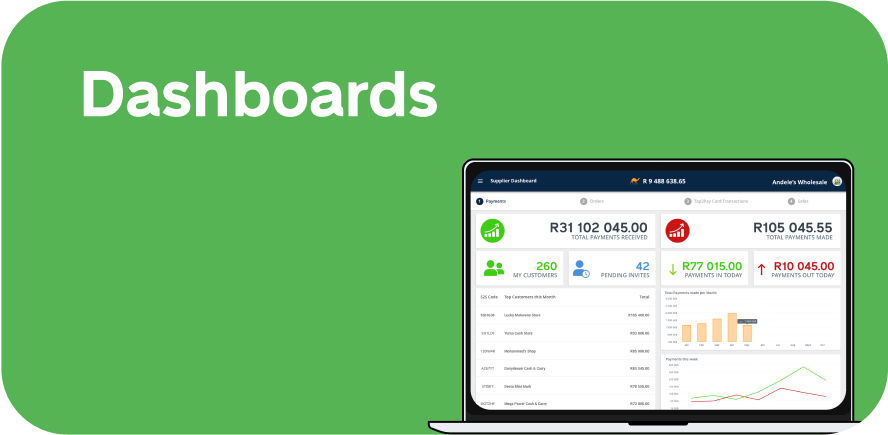NEED SUPPORT?
We’re here to help. Below are some quick links to our most common support channels.
APP SUPPORT
Follow these steps to add a Supplier, and making a payment to a Supplier
- Tap on PAY SUPPLIERS
- Add Suppliers
- Search for the supplier you want to add.
- Tap on the + icon to add the supplier.
- To Pay, tap on PAY SUPPLIERS.
- Choose the Supplier.
- Enter the Amount, Reference number and Account to pay from.
- Confirm details and proceed with payment.
Follow these steps to Top Up a 3rd Party Account
- Tap on TOP UPS
- Select Vendor
- Enter Amount and Account / Reference / Shop Code
- Confirm details and TOP UP
- The receipt will show a profit to the Trader
Follow the below steps to transfer between Shop2Shop accounts:
- Tap on TRANSFER
- Select the Shop to transfer to
- Enter the Amount and Reference Number
- Confirm that all details are correct and proceed to PAY
Follow the below steps to view Transaction History and share a Receipt:
- Tap on HISTORY
- Select the transaction to view
- To Share, tap on the share icon on the top right of the screen
- Select SMS to send via SMS, or Other to send via Whatsapp or Email.
Follow the below steps to place an order on the Shop2Shop app:
- Tap on ORDER
- Tap on PLACE ORDER
- Choose a supplier from the list.
- Select the product you want to order.
- Select your product option & quantities, then ADD TO CART.
- Tap on the CART ICON & proceed to checkout.
- Tap on CHECKOUT.
- Select your preferred delivery & payment options.
Follow the below steps to Transfer to a 3rd Party Account
- Tap on MY ACCOUNTS
- Select “Transfer between Accounts”
- Enter the Amount and select an Account in the “To Account” dropdown
- Confirm that all details are correct and proceed to TRANSFER.
Follow the below steps to view messages from Shop2Shop. Regularly check here for new Features and Updates.
- Tap on MESSAGES.
Follow the below steps to view your Shop Code
- Tap on the QR CODE icon
- Select SHARE WITH WHATSAPP, to share your QR CODE
Follow the below steps to use Scan2Pay
- Tap on the CAMERA icon
- Scan another Shop’s QR Code to make a payment to that shop
Follow the below steps to reset the account’s password:
PLEASE NOTE: If you don’t receive the email to reset your password, please check your junk folder.
- Tap on FORGOT PASSWORD
- Enter the email address registered with Shop2Shop, and tap SUBMIT.
- You will receive an email with instructions to reset the password.
- Open the email on your email app.
- Tap on LINK TO RESET CREDENTIALS.
- Enter a new password and tap SUBMIT.
- You can now log in to Shop2Shop with your email and new password.
The following documentation should be mailed to [email protected]:
COMPANY DOCUMENTS NEEDED
- CIPC Document (if applicable)
- Proof Banking Details
- Signed Cash Out Form
INDIVIDUAL DOCUMENTS NEEDED
- Valid Identity Document
- Proof Banking Details
- Signed Cash Out Form
THIRD-PARTY DOCUMENTS NEEDED
- Valid Identity Document
- Proof Banking Details
- Signed Cash Out Form